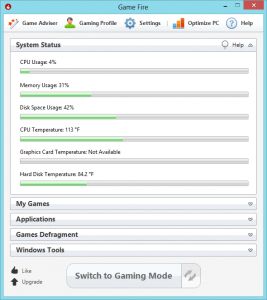
When you switch to Gaming Mode, Game Fire temporary suspends unneeded Windows services, background applications, scheduled tasks and other useless system functions in order to make more resources available for running your games with best performance and reliability available.
However, over time some of these unneeded functions are started automatically and system memory gets occupied by useless apps, in the case you need to re-activate Gaming Mode to allow the suspension of these unneeded functions.
Prior to Game Fire 4, in order to re-active Gaming Mode, you had to switch back to Normal Mode and then switch to Gaming Mode again. In Game Fire 4 a new feature introduced named Gaming Mode Refresh, which enables Game Fire to re-apply Gaming Mode optimizations without the need to completely restart Gaming Mode.
Gaming Mode Refresh button is located on the right side of Switch To Gaming Mode button, it will be active only if you switched to Gaming Mode.
More information about Game Fire:
http://www.smartpcutilities.com/gamefire.html
Download Game Fire for free:
http://www.smartpcutilities.com/gamefiredl.html
Game Fire is an open source games accelerating software, that enables you to enjoy a smoother and more pleasant gaming experience with a touch of button by optimizing your computer for peak performance level.
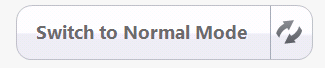
Leave a Reply Cancel reply