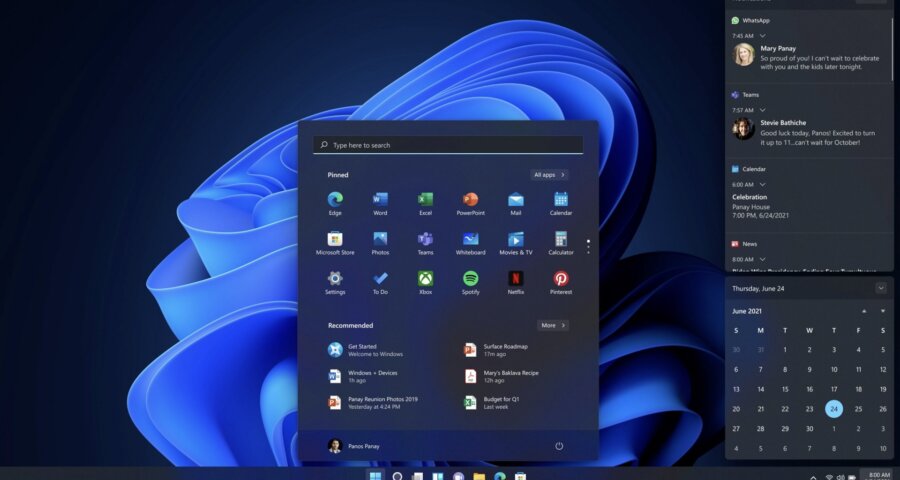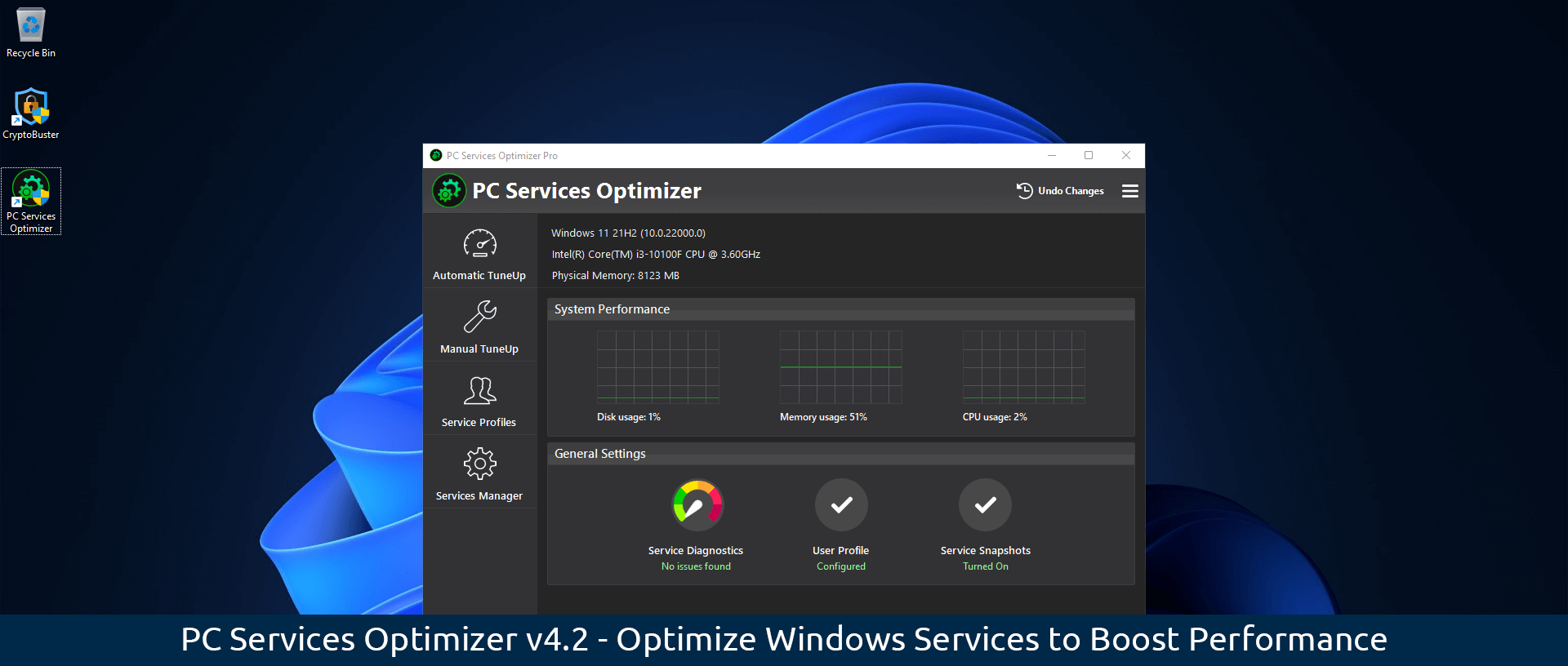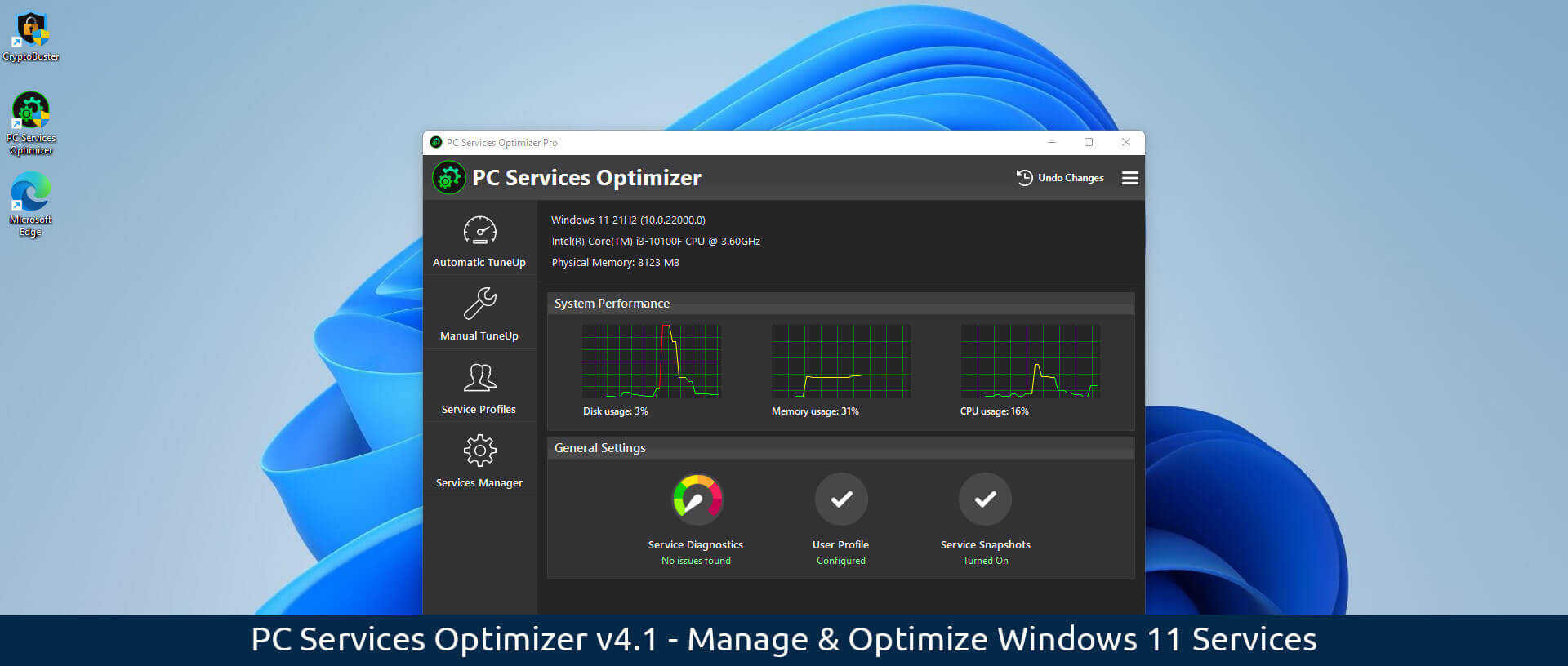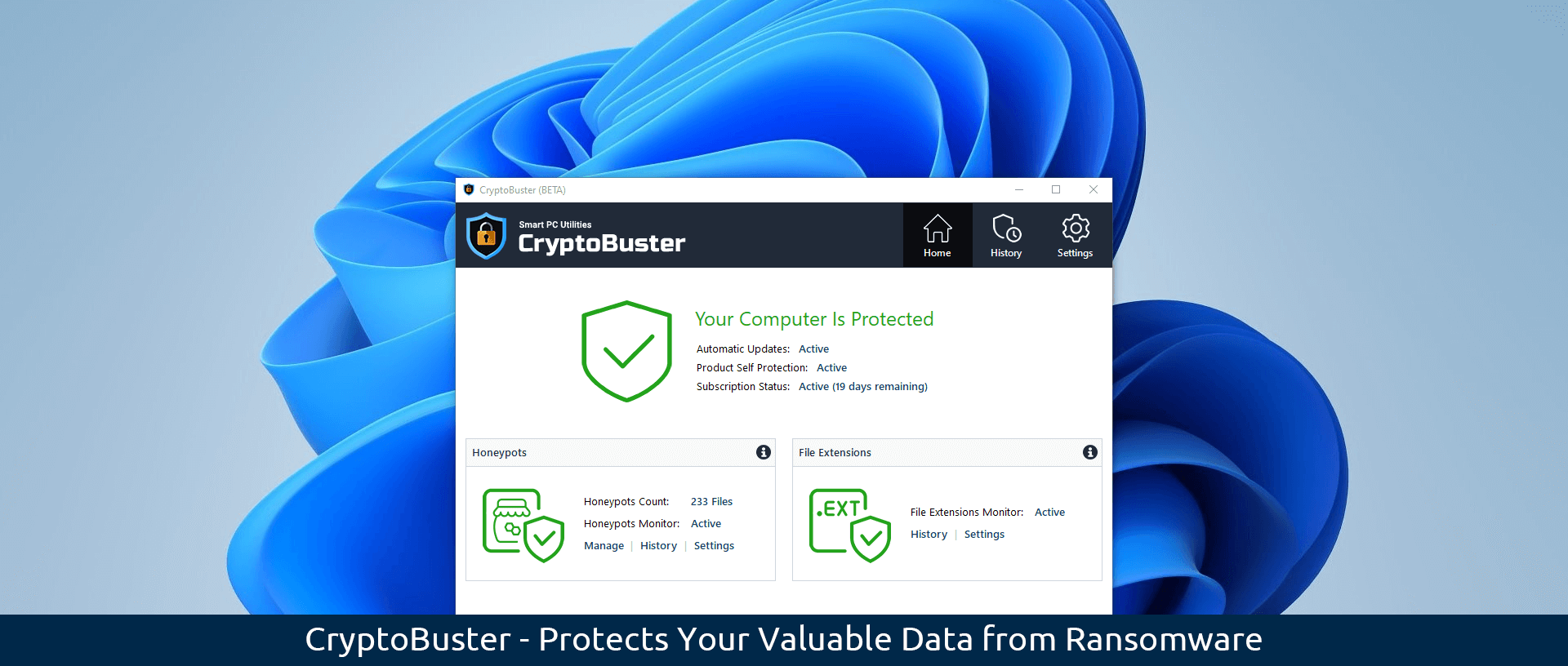Have you ever wondered, why you can’t uninstall apps by right-clicking on their Desktop shortcuts and selecting Uninstall from the context menu the way can do with Microsoft Store apps that you can uninstall using the Uninstall command of the Start Menu or even the way you can uninstall apps
Continue readingUninstall Apps from the Context Menu in Windows 11/10 with Right-Click Uninstall