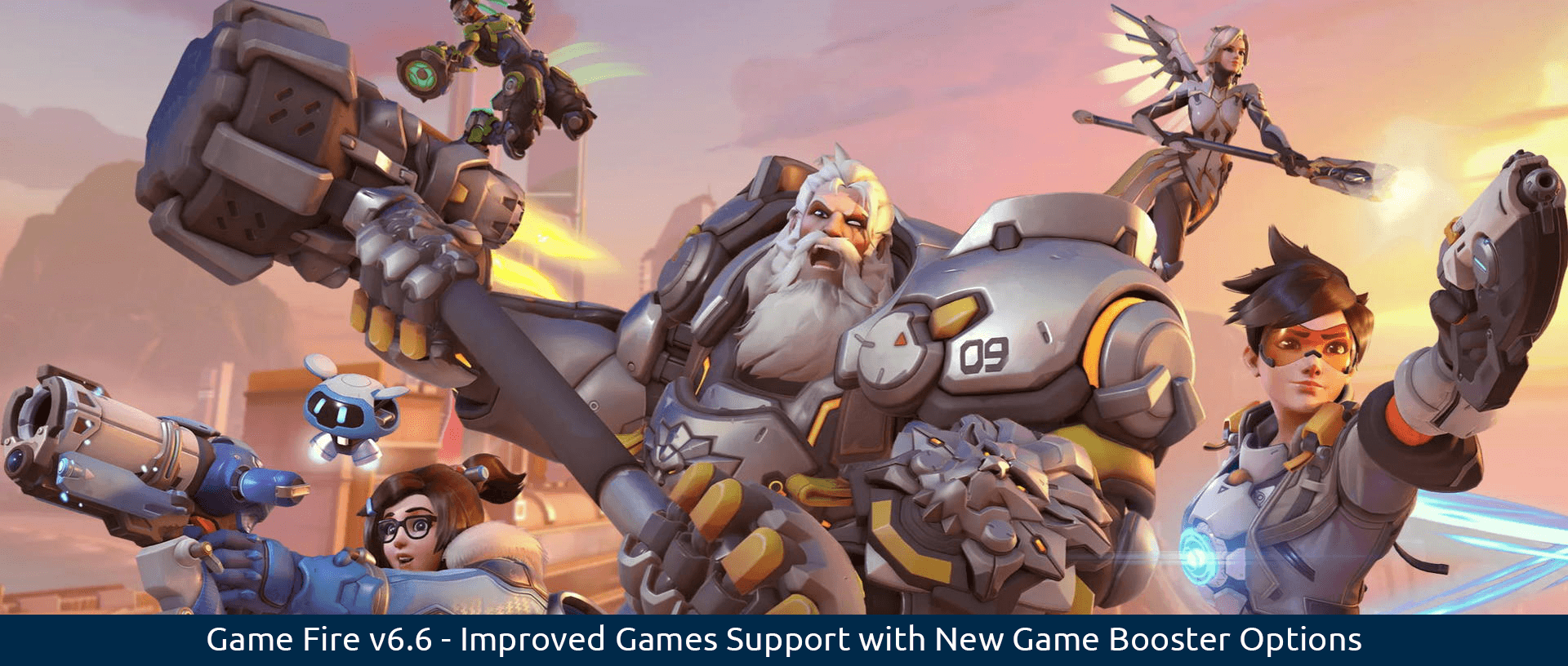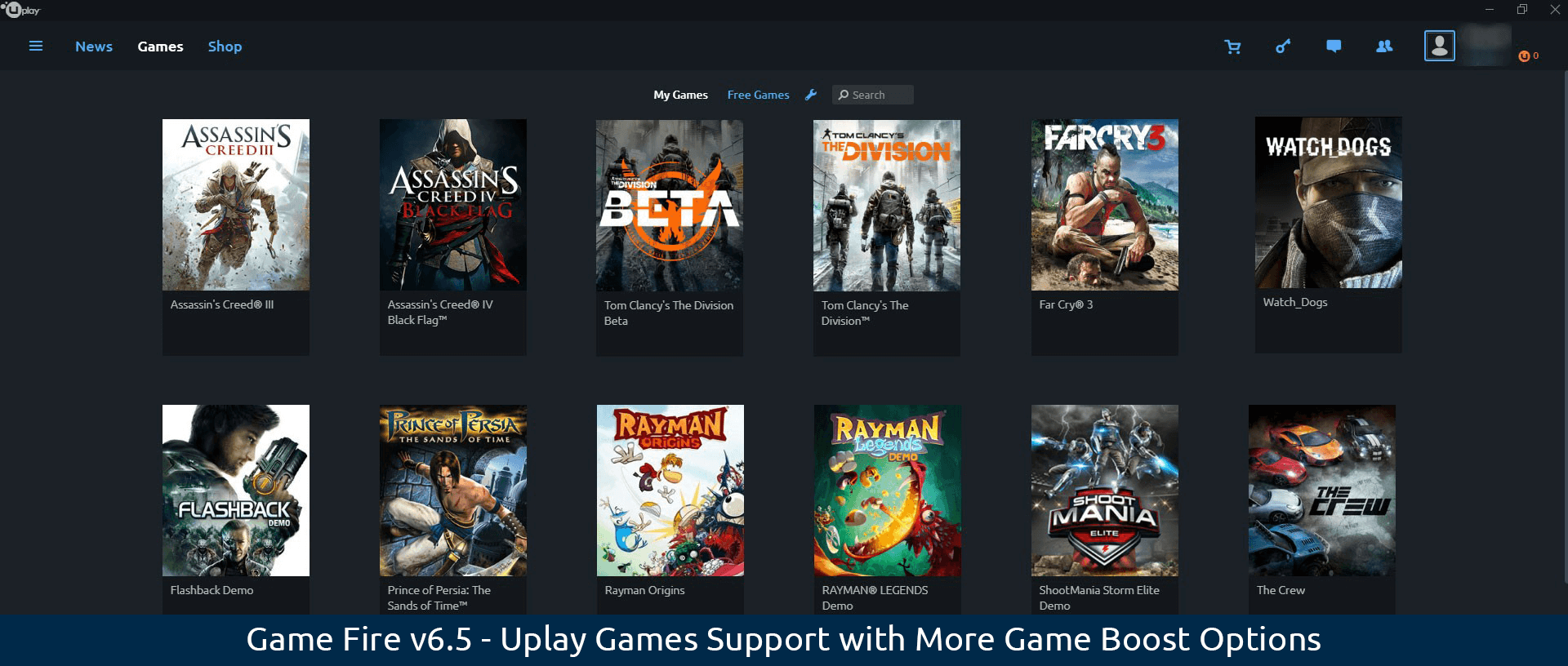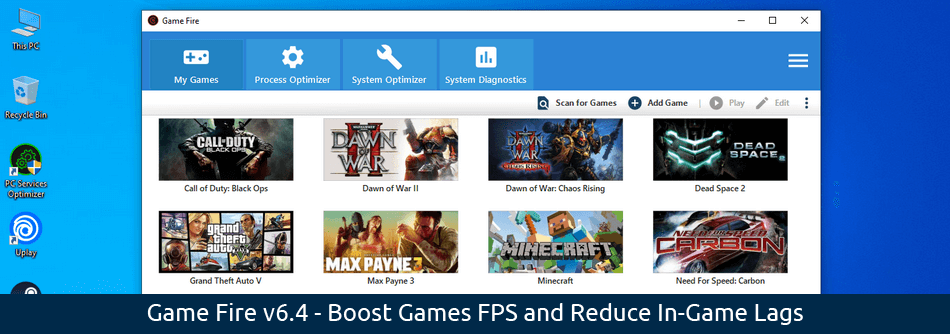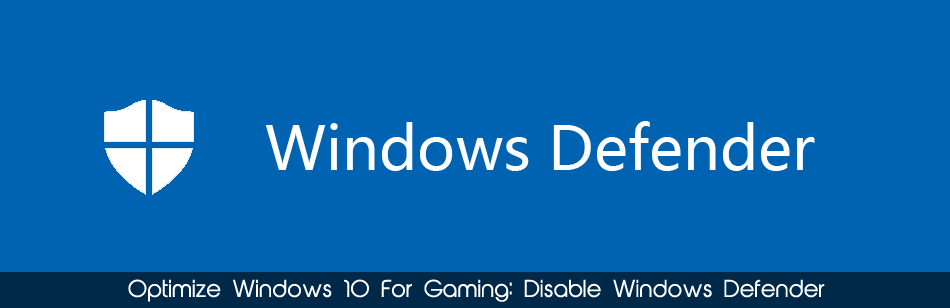We at Smart PC Utilities are very proud to announce the release of Game Fire v6.8. This fresh release of our game booster brings official support for Microsoft Windows 11 and Epic Games, new system optimizations, improved user interface, functionality enhancements, and minor bug fixes. With this update, you will
Continue readingGame Fire v6.8 – Improved Game Booster with Epic Games Support