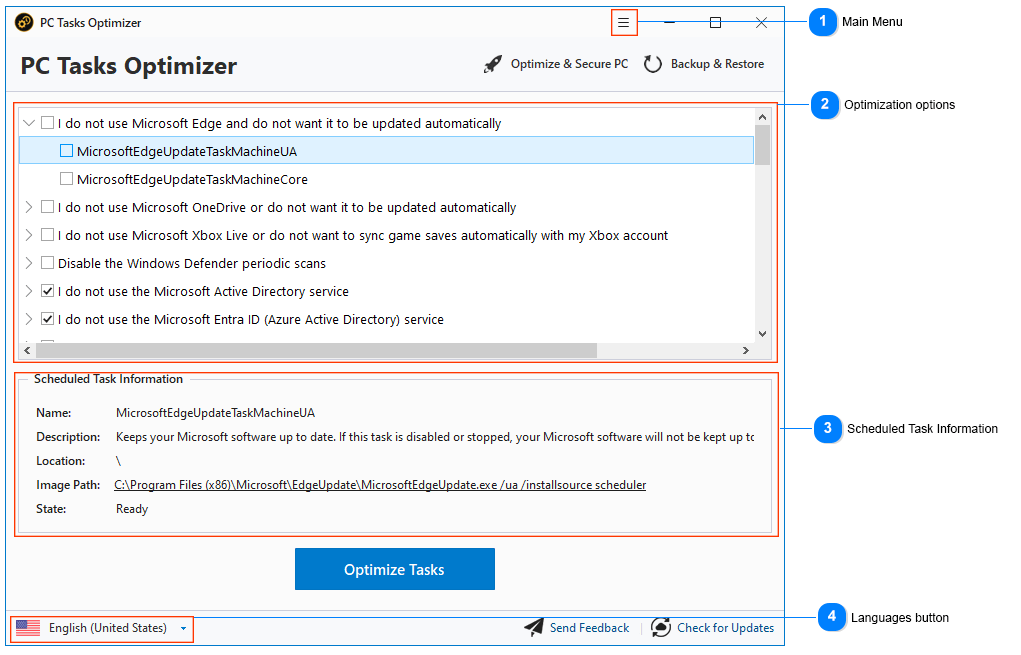PC Tasks Optimizer Tutorial
PC Tasks Optimizer provides a simple and powerful solution for tweaking unnecessary Windows scheduled tasks. With clear and easy-to-understand options, you can make changes with a single mouse click, avoiding any technical complexities associated with Windows operating system tasks.
Windows scheduled tasks are applications and components that run in the background, responding to specific events and carrying out various system and application tasks. Microsoft Windows includes a built-in Task Scheduler application that allows you to create, manage, and optimize scheduled tasks. However, it is essential to be familiar with all scheduled tasks and understand their functions. Otherwise, you risk having a necessary task disabled without realizing the potential consequences. This is where PC Tasks Optimizer can help.
PC Tasks Optimizer provides a more intuitive approach to disabling unnecessary tasks that could slow down your computer. Instead of listing the names of scheduled tasks to disable, it offers simple and easy-to-understand descriptions of each task's function. This significantly reduces any technical complexities, making it easier for you to tweak unnecessary scheduled tasks for improved system performance and security.
In this tutorial, you will learn to use PC Tasks Optimizer to tweak scheduled tasks in Microsoft Windows.
Startup
To get started, launch PC Tasks Optimizer from the shortcut placed on your Desktop or from the Start Menu.
|
Some anti-virus software may prevent the PC Tasks Optimizer installer from creating a shortcut on your Desktop; in this case, navigate to the PC Tasks Optimizer installation directory C:\Program Files\Smart PC Utilities\PC Tasks Optimizer and manually create a shortcut for the TasksOptimizer.exe file.
|
User Interface
Upon launching the application, you will be presented with the PC Tasks Optimizer main window that displays all the scheduled tasks optimization options.
|
You can use the options under the Backup & Restore button to back up the current scheduled task configurations and restore them if any issues arise after optimizing scheduled tasks.
|
Scheduled Tasks Optimization
Once you have adjusted the optimization options to match your preferences and computing experience, click the "Optimize Tasks" button to begin the scheduled optimization process. This process may take a few seconds to complete.
|
PC Tasks Optimizer will automatically back up the current scheduled task configurations before making any changes to the scheduled tasks (this option is enabled by default).
|
Upon completion of the optimization process, PC Tasks Optimizer will display the dialog below to show the number and names of scheduled tasks that were enabled and disabled by the application.
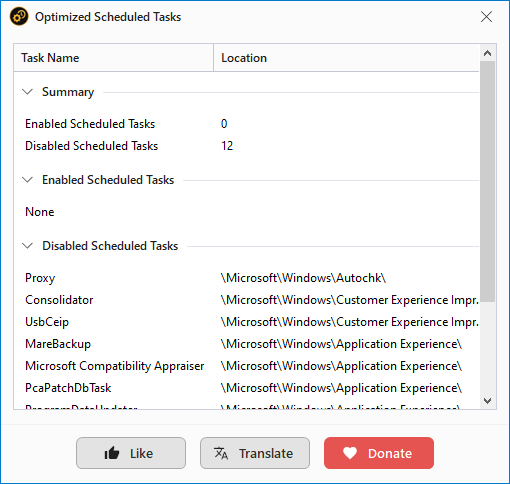
Scheduled Tasks Optimization Report