Deployment
Before installing PC Tasks Optimizer, make sure your system meets the software requirements outlined here.
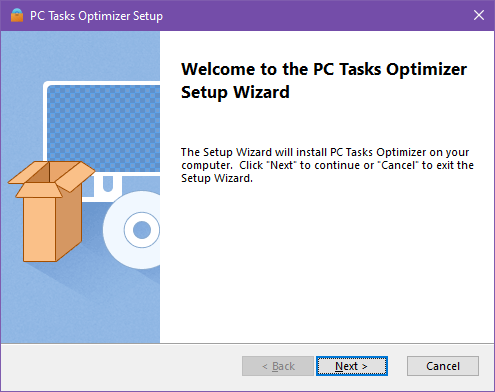
-
Download PC Tasks Optimizer from the Smart PC Utilities website; the software installer is ad-free, 100% malware-free, and digitally signed.
-
Launch the PC Tasks Optimizer installer with administrative privileges.
-
Follow the on-screen instructions to install PC Tasks Optimizer on your computer.
-
After the installation is completed, launch PC Tasks Optimizer from the shortcut placed on your Desktop or from the Start Menu/Screen.
|
To ensure a smooth installation of PC Tasks Optimizer, it is essential to be aware that the Controlled Folder Access feature of the Windows Security app can cause certain issues. These issues may include the inability to place application shortcuts on your Desktop or access specific files on your disk. To prevent this, it is recommended to temporarily disable Windows Security or to add the PC Tasks Optimizer installer and other related application files to the Windows Security app Exclusions.
|
|
PC Tasks Optimizer is designed to work with most anti-virus and security products, including the default Windows Security app. However, there are rare instances when your anti-virus software may cause issues with PC Tasks Optimizer's ability to configure and optimize system settings. If this happens, we strongly recommend adding PC Tasks Optimizer to your anti-virus exclusions list.
|
Uninstallation Guide
Windows 11
-
Press Win + I to open Settings.
-
In the left pane, open the Apps tab.
-
In the right pane, click on Apps and Features and then scroll through the installed apps to locate PC Tasks Optimizer. You can also use the search bar to find the software.
-
Click the three dots button beside PC Tasks Optimizer and select Uninstall.
-
Click the Uninstall button again to confirm the action.
-
Follow the on-screen instructions to uninstall PC Tasks Optimizer from your computer.
Windows 10
-
Press Win + I to open Settings.
-
Select Apps.
-
In the right pane, click on Apps and Features and then scroll through the installed apps to locate PC Tasks Optimizer. You can also use the search bar to find the software.
-
Select PC Tasks Optimizer from the list, then click the Uninstall button.
-
Click the Uninstall button again to confirm the action.
-
Follow the on-screen instructions to uninstall PC Tasks Optimizer from your computer.
Windows 8/8.1
-
Right click in the lower-left corner of your screen, and then click Control Panel.
-
Click on Programs, select Uninstall a program.
-
Click on PC Tasks Optimizer in the list of installed programs and select Uninstall.
-
Follow the on-screen instructions to uninstall PC Tasks Optimizer from your computer.
