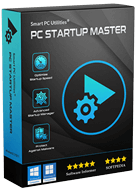PC Startup Master FAQ
PC Startup Master is a software solution for Windows that enables you to manage and optimize the applications that run automatically at Windows startup. It helps prevent unnecessary and potentially harmful programs from running on startup, which in turn significantly improves system startup speed and enhances system response.
Please refer to the PC Startup Master product page for more details.
PC Startup Master is available in two editions: the Pro Edition and a free version. The Pro Edition includes all the features of the free version, as well as an additional security add-on called Startup Guard. This add-on monitors and protects Windows startup settings from being modified by malware and unsafe applications.
Moreover, PC Startup Master Pro offers advanced options for managing delayed startup items, automatic high-priority updates, and premium technical support.
Besides optimizing the system performance, PC Startup Master Pro includes a security feature called Startup Guard, which protects your Windows startup settings from being modified by malware or unsafe applications.
Startup Guard can monitor startup programs, Windows services, and scheduled tasks. If any changes to the startup configurations are detected, Startup Guard will display a notification and offer you the option to cancel the detected change.
The requirements for running PC Startup Master are as follows:
- Microsoft Windows 8.1, 10 or 11 operating system (including 64-bit versions).
- Microsoft .NET Framework 4.8 and later
Yes! PC Startup Master supports 64-bit environments.
Absolutely! You can download a 30-day trial version of PC Startup Master Pro to assess its features before making a purchase.
Please try to recover your license code using the following form
If you do not receive the license code, the possible reasons are:
- You entered an incorrect email address when you ordered the software.
- Your order is incomplete.
Please contact us and we will assist you in obtaining your license code.
The possible reasons are:
- You entered an incorrect license code. Please COPY & PASTE your license code to avoid any typos.
- You used a license code for a different program to register PC Startup Master Pro. Please ensure that you use the correct license code.
If you still encounter this error, please contact us to help you resolve this issue.
The reason is that you have already registered PC Startup Master Pro using the same license code on a different computer from the one you are trying to activate the software on.
Please note that a single license code of PC Startup Master Pro only supports 1 PC. If you want to use PC Startup Master Pro on multiple PCs, you may consider purchasing additional licenses at a discounted price.
PC Startup Master Pro uses specific system information and hardware configuration to create a digital ID for your computer. This is to protect against software piracy and prevent unauthorized use of our software. If you change or upgrade one or more of your computer’s hardware, PC Startup Master Pro may stop working as the license becomes invalid due to changes in your computer’s ID.
To resolve this issue, please use this form to reset your license information and register the software license again.
This error occurs when you try to re-activate PC Startup Master Pro with a username that differs from the username you used to register the software for the first time.
Please use the Recover Username form to retrieve your license username.
Please use the Recover License Code form and the email address you used to register PC Startup Master Pro to help retrieve the license code.
Please use this form to request a new download link for PC Startup Master Pro.
For PC Startup Master version v3.0 and lower, we provided separate installers for each PC Startup Master edition. To activate your license, you need to download and install the PC Startup Master Pro using the download link in the order confirmation email.
For PC Startup Master v4.0 and later, there is only one installer for all of the software editions. To activate your license, launch the software and click the Register button in the lower right corner of the PC Startup Master’s interface. This will open the Register License dialog box where you can enter your license code to activate the software.
You do not have to uninstall PC Startup Master Free manually before installing the Pro edition, as the installer of PC Startup Master Pro will automatically upgrade the Free edition preserving your preferences and settings.
Yes, you need to manually register PC Startup Master Pro using the license code in the email sent to you after successfully purchasing the software.
The service time of a PC Startup Master Pro license is one year, and it starts from the time the license is purchased. To continue to use the software, you will need to renew your license subscription.
You may consider renewing your PC Startup Master Pro license subscription to continue using the software.
As a valued customer, you are eligible for renewal discounts. Please use this form to renew your license. Upon renewal, your license subscription will be extended for another 12 months, and you will retain your current license code.
Each PC Startup Master Pro license code is valid for one PC only. However, you can acquire additional licenses at a reduced price.
We strongly advise you to use the most recent version of PC Startup Master as we regularly introduce new features and fix known issues.
You will receive a notification to download the new release from our website when a new version of PC Startup Master is available. Alternatively, you can visit the PC Startup Master download page to obtain the latest version.
PC Startup Master Pro customers with an active license subscription will have access to high priority updates directly via the software itself.
Windows 8/8.1
- Right-click in the lower-left corner of your screen, and then click Control Panel.
- Click on Programs, select Uninstall a program.
- Click on PC Startup Master in the list of installed programs and select Uninstall.
- Follow the on-screen instructions to uninstall PC Startup Master from your computer.
Windows 10
- Press Win + I to open Settings.
- Select Apps.
- In the right pane, click on Apps and Features and then scroll through the installed apps to locate PC Startup Master. You can also use the search bar to find the software.
- Select PC Startup Master from the list, then click the Uninstall button.
- Click the Uninstall button again to confirm the action.
- Follow the on-screen instructions to uninstall PC Startup Master from your computer.
Windows 11
- Press Win + I to open Settings.
- In the left pane, open the Apps tab.
- In the right pane, click on Apps and Features and then scroll through the installed apps to locate PC Startup Master. You can also use the search bar to find the software.
- Click the three dots button beside PC Startup Master and select Uninstall.
- Click the Uninstall button again to confirm the action.
- Follow the on-screen instructions to uninstall PC Startup Master from your computer.
If you don't see the answer to your question here, please contact us and we will respond to your query as soon as possible.
Contact Us